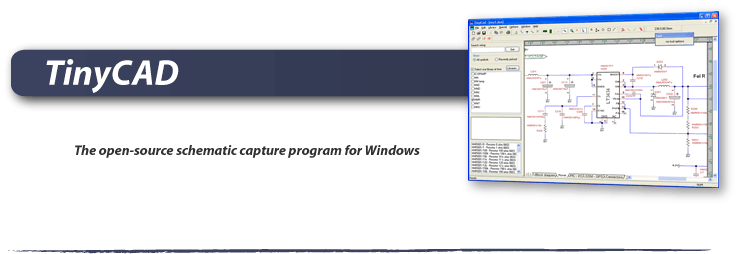The features of TinyCAD
Drawing overview

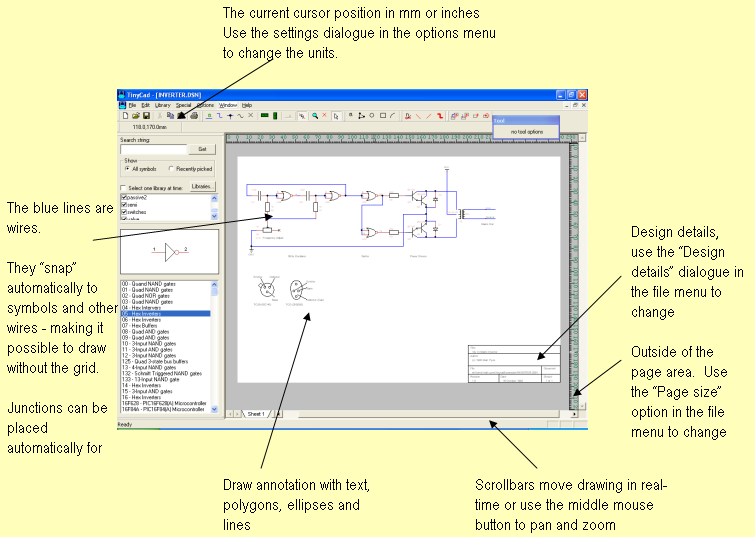
Web & Word
Creating Circuit Diagrams for display on the Web and in Word
TinyCAD has some features to make it easier for you to put your circuit diagrams on your own web-site or adding them to your Word or other documents.
Turn your circuit diagrams in to PNG images
Although you might want to put the original drawing on your web-site, with a link to TinyCAD for download, this isn't normally what people want to do.
A better solution is to convert your circuit digrams in to bitmap. TinyCAD supports outputing ciruits diagrams as PNG files. If you are not familar with PNG files, they are the open-source equivilent of GIFs. All modern web browsers and operating systems support PNG files.
You can create PNG files directly from the file menu in TinyCAD, these files can be exported in colour or black and white.
Copy & Paste your circuit diagrams in to Word or Powerpoint
You can clearly paste the PNG file in to Word too. However, TinyCAD also supports normal Windows' Copy & Paste.
Any part of the circuit diagram that is selected and then Copy'ed can then be pasted in to any of the Office applications. Instead of being pasted as a bitmap, the image is pasted as a vector graphic, making it higher quality for use in printed material.
Convert your drawings in to Acrobat (pdf) files
If you want your circuit diagrams as PDF files, then you need an extra program that converts the print output from TinyCAD.
There is an open source PDF creator that you can get by following the links in the "Link" section above. This program produces excellent PDF files from not only TinyCAD but most Windows programs.
Using TinyCAD to create PCBs in an EDA system
There's no point in drawing a circuit diagram unless you can actually build it!
TinyCAD can be used to make circuit diagrams that can be fed in to a PCB layout program. After the you have created your drawing, you can use TinyCAD's design rules checker to see if there are any problem which will prevent it from being used by a PCB layout program.
TinyCAD supports several different PCB net-list formats. Simply export the net-list from TinyCAD and import it into another PCB layout program. If you are looking for a free PCB layout program then try FreePCB. It is linked to in the links page.
You can export from TinyCAD in Protel, PADS, Eagle SCR format.
Simulating circuits with TinyCAD and Spice
You may use TinyCAD to create Spice simulation files. TinyCAD incorporates a powerful Spice template engine, which enables you to add Spice output to any symbol. Although there is no formal Spice symbol library supplied with TinyCAD there are some examples of Spice libraries available from the Yahoo forum.
The Spice template engine is capable of generating Spice files for almost any Spice engine, there are plently of free engines available. The template engine also supports the use of conditional statements, so that advanced simulation systems are possible.
Complete list of TinyCAD features
| Feature | Support |
| Electronic components | Symbols (extracted from symbol libraries) Wires Junctions (with automatic placement) Labels Power No-connects |
| Drawing objects | Lines, text (any colour or size) Filled rectangles, elipses, arcs and polygons Drawing rulers to aid alignment |
| Editing tools |
Normal Windows editing Use Ctrl to select more than one item Automatic dragging of wires with symbols Use block tools to flip and rotate ares of the schematic |
| Libraries |
Built-in library editor Thumbnail preview & printing Symbol-picker by the side of your drawing with search & preview |
| Share your work | Save as a PNG or EMF file. Copy & Paste in to Word |
| PCB integration | Output in PADS, Protel & Eagle SCR |
| File format | TinyCAD open XML format for drawings and Microsoft Access mdb for libraries |
| SPICE integration | Full SPICE template engine (but no libraries). See help documentation. |
| Electrical tools |
Check for wiring errors Create bill of materials (parts list) Automatic creation of symbol references (e.g. R3) and a "reference painter" tool. |
| Multi-sheet schematics |
Use the "sheets" at the base of the drawing to have more than one page per schematic Connect across schematics using labels and power symbols |
| Insert bitmaps | Insert bitmaps from JPEG, PNG, BMP or EMF file formats |
| Printing |
Print to normal Windows' supported Printer Print preview Print across multiple sheets for large schematics Print in colour or B&W |